Sources
Quick Links:
In this section we show you how to create and manage data sources for your channels. You can link and unlink data sources to and from channels. You can also view, upload or remove data for specific sources. Sources are one level nearer to the hardware than channels, and a single channel can have multiple sources of data. For example, if hardware is replaced, a new source may be created to allow for specific calibrations/corrections on data transmitted by the hardware. This new source is then linked to a Channel with the older source so that the Channel displays a continuous data set.
Working with sources and source ID's
Sources can be thought of as the sources of data making up the channels that you see. They are one level closer to the actual hardware recording the data readings, and each channel is made up of one or more sources of data. Each source has two ID's: a Zednet system ID, and an External ID. The external ID is the ID defining where Zednet receives the data from. In the case of data coming into Zednet 'live' from data loggers in the field, the external ID would be the ID assigned by the data logger itself, for example, a PMAC ID. Data can also be manually uploaded to the system. In this case the external ID is defined in the data file being uploaded, for example, the ID is defined in a CSV file before it is uploaded.
After an external ID is assigned to a source, Zednet will also generate its own internal system ID.
How to link and unlink sources and channels:
- In the navigation panel click on Channels.
- Select an existing channel you would like to link a source to (or unlink a source from), or create a new channel to assign sources to.
- Once you have selected a channel, click the config drop-down button in the channel's properties panel.
- Select source from the resulting menu.
- The Channel Source Editor will pop up. The top panel displays sources that are already linked to the selected channel. The bottom panel allows you to search for new unlinked sources that you can link to this channel.
- To link a source to a channel enter the external source id into the search box and press search.
- Select the desired source from your search results and click the link source button.
- To unlink a source simply press the unlink icon next to its External ID in the list of linked sources.
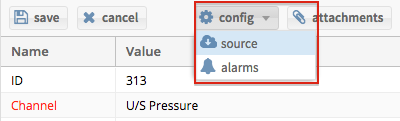
The config drop-down menu is located at the top right of your channel's properties pannel.
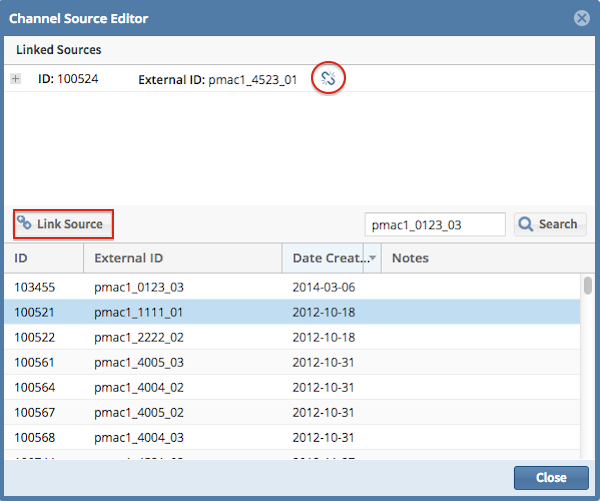
To unlink a source click the unlink icon next to the linked source's External ID. To link a new source you have searched for, select it and click the link source button.
How to add a new source:
- In the navigation panel click on Sources.
- Click the add button.
- Fill in the external ID, date created and add any notes for your source
- Click the update button to create your new source.
How to view, add or delete data for a source:
- In the navigation panel click on Sources.
- Click on the source you would like to view, add or delete data for.
- Click the show data button.
- The Source Data Editor window will then open.
- Under View data you can specify the start date and end date for the data you would like to view
- To add data, click the Add data tab. Follow the instructions in the data editor carefully on how to input your new data.
- To delete data, click the Delete data tab and select the start date/time and end date/time during which you would like to delete the data for a source.
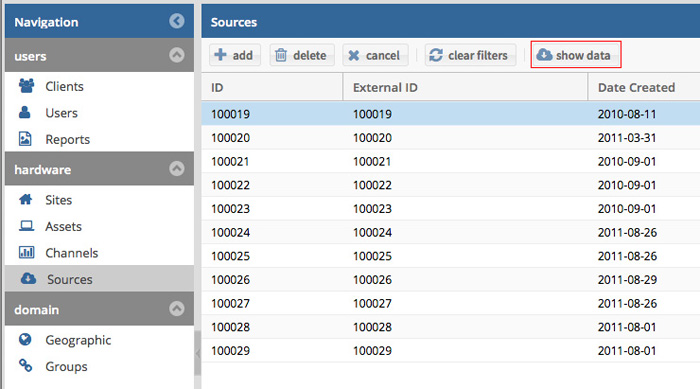
Click show data for a selected source.
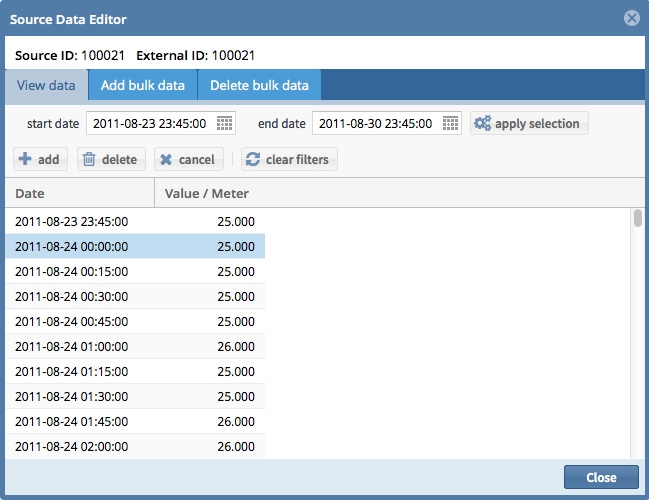
The source data editor window: click the 'view data', 'add data' and 'delete data' headings to switch between data editing views.
